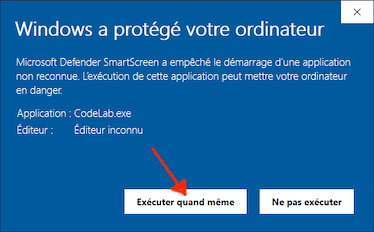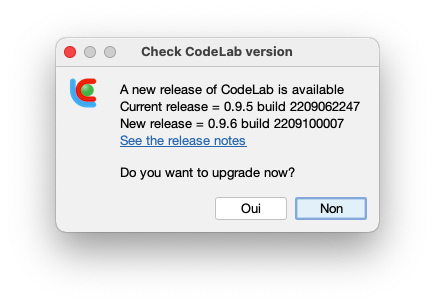
CodeLab Downloads
CodeLab is a software environment developed in Java within an academic institution. It is distributed on a not-for-profit basis, and available for download without any compensation. It relies on a number of libraries and third-party software. See note [1] for more information.
After downloading the compressed folder, uncompress it to the location of your choice.
| Version | System | Download & checksum [2] | Size |
|---|---|---|---|
| 1.0.0 version notes |
Linux [3] | CodeLab-Linux-1.0.0 [ md5 | sha1 ] | 224 Mb |
| MacOS x86 [4] | CodeLab-MacOS-1.0.0 [ md5 | sha1 ] | 220 Mb | |
| Windows [5] | CodeLab-Win64-1.0.0 [ md5 | sha1 ] | 221 Mb |
CodeLab is in "beta" version, which means that it is a young software, which has not been used for significant periods of time, and with many users. Like any software in this case, it may have bugs. Please feel free to contact codelab@univ-lemans.fr with any questions, comments, or problems you may encounter.
In addition, an exception detection mechanism has been implemented and CodeLab may offer to send you an error report in case of a crash. In this case, you will have full control over the information that is sent to us.
In case of a minor change or patch, a dialog box will ask you to update when you open CodeLab. You can disable this feature in the configuration file user.properties.
When CodeLab starts, it checks if there is a more recent version with improvements or patches. In this case, the following dialog box will ask you if you want to proceed with the update:
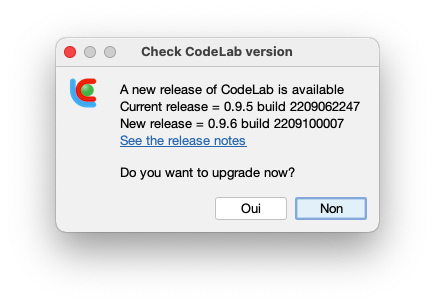
To install a pre-compiled plugin:
.pac file of the modulemodules folder of CodeLabAvailable modules:
| Applicative Module | Author | Source code | Executable |
|---|---|---|---|
| Example of the first tutorial: "Hello World" module | CodeLab Team | HelloModule.zip | HelloModule.pac |
| Example of the second tutorial: 2D drawing module | CodeLab Team | DrawingModule.zip | DrawingModule.pac |
| Example of the third tutorial: NXT engine simulator | CodeLab Team | MotorModule.zip | MotorModule.pac |
| Sorting Laboratory (bubble sort, quick sort, etc.) | CodeLab Team | SortingModule.zip | SortingModule.pac |
| CoreTech 3D 5-axis industrial robot | CodeLab Team | Robot3DModule.zip | Robot3DModule.pac |
To compile a module:
.zip file of the moduleCDK folder (CodeLab Development Kit)build.sh or build.bat (depending on your system).pac file has been generated in the modules folder of CodeLabTo create a new module:
The design of the modules is detailed in the Documentation section as three tutorials with progressive difficulty.
Warning : CodeLab must have been run at least once!
CDK directoryRun the command newmodule.sh Foo or newmodule.bat Foo
Foo folder in the CDK folder and a first ready-to-use version of the Foo.pac plugin in the modules folder of CodeLabYou can already test your new "Module Foo" by launching CodeLab
You can now view and edit the following 3 files:
Foo/src/codelab/modules/foo/Foo.javaFoo/src/codelab/modules/foo/FooToolbar.javaFoo/includes/FooAPI.xml to describe your API in XML formatRun the command build.sh or build.bat to build and test your plugin
[1] CodeLab includes and/or uses the following third-party libraries and software:
Librairies et APIs Java :
Supported languages:
[2] A checksum is used to verify the integrity of the compressed folder. To do this, you can use either md5 or shasum under MacOS, or md5sum or sha1sum under Linux, or download one of the following utilities:
[3] CodeLab uses the Jinput Java library to access the different controllers (keyboards, mice, joysticks, etc.). Jinput is open source under BSD license. On some Linux systems, an operation is necessary to give access to the drivers of the controllers. Before running CodeLab for the first time, enter the following command in a terminal: sudo chmod a+r /dev/input/event* or run the first_time.sh script of the CodeLab distribution.
[4] MacOS systems integrate a mechanism that blocks at its first execution any downloaded software that does not have an Apple certificate (annual subscription for developers). On the other hand, CodeLab integrates the free Java distribution "AdoptOpenJDK" which is also not signed by Apple. The first time you run CodeLab (with the right mouse button and with an administrator account) you get the following message:


Warning: This operation has enabled the "Allow applications downloaded from anywhere" option in the "Security and Privacy" panel of the system preferences. Once CodeLab has run the first time without problems, you can disable this option.
[5] Installation notes for Windows:
Unzip the file CodeLab-Win64-x.x.x.zip to a location that contains no whitespaces in the path, otherwise CodeLab won't run.
Once the directory unzipped, run the install.bat script in administrator mode, which will associate the CodeLab icon and create a shortcut on your desktop:

Windows systems integrate by default a mechanism that blocks at its first execution any downloaded software that does not have a Microsoft certificate. When you run CodeLab for the first time, you will probably get the following message: